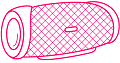Have you ever had trouble getting your Bluetooth speaker to stop automatically connecting?
If so, you’re not alone. Many people have this problem.
There’s nothing more frustrating than trying to listen to music on your Bluetooth speaker, and having it automatically connect to someone else’s speaker instead. Here are a few tips on how to stop your Bluetooth speaker from automatically connecting.
Jump To:
Why Does My Bluetooth Speaker Connect Automatically?
There are a few different reasons why your Bluetooth speaker might be automatically connected to other devices. Some common factors include:
- Signal interference from other nearby devices or objects, such as computers, TVs, microwaves, or cell phones.
- An outdated or incorrect driver for your Bluetooth speaker.
- Inconsistent settings on your Bluetooth device, such as having the speaker set to “discoverable” mode.
- Bluetooth speaker/Phone enabled for auto-pairing settings.
- A faulty or outdated Bluetooth driver on your computer.
Here are a few different ways that you can try to stop your Bluetooth speaker from connecting automatically (quick tips):
- Move the speaker away from other devices or objects that might be causing interference.
- Make sure that the settings on your Bluetooth speaker are consistent and not set to “discoverable” mode.
- Turn off auto-pairing on your Bluetooth speaker, phone, or computer.
- Check to make sure that your Bluetooth driver is up-to-date and functioning properly.
Is it possible to stop connecting the portable speaker automatically?
Yes, there are several different ways that you can try to stop your Bluetooth speaker from connecting automatically.
One option is to move the speaker away from other devices or objects that might be causing interference.
Another option is to make sure that the settings on your Bluetooth speaker are consistent and not set to “discoverable” mode.
Additionally, you can turn off auto-pairing on your Bluetooth speaker, phone, or computer and check to make sure that your Bluetooth driver is up-to-date and functioning properly. If you follow these steps, it should be possible to stop your Bluetooth speaker from connecting automatically.
How to Stop Your Bluetooth Speaker from Connecting Automatically?
Forget/Remove all Paired Devices in Bluetooth Settings
One simple way to stop your Bluetooth speaker from connecting automatically is by removing all paired devices from your Bluetooth settings.
This can be done by going into your device’s system preferences and finding the “Paired Devices” section under Bluetooth. From there, you should be able to remove or forget any previously paired devices that may still be stored on your computer or phone.
Update Your Bluetooth Driver
If you are still having problems stopping your Bluetooth speaker from connecting automatically, another option is to update your computer’s or phone’s Bluetooth driver.
This process typically involves downloading and installing new driver software from the manufacturer’s website. Once the new driver is in place, your Bluetooth speaker should be able to connect properly without any issues.
Turn Off Auto-Pairing
The next thing that you can try is to turn off auto-pairing for your Bluetooth speaker, phone, or computer. This setting is typically found in the Bluetooth settings menu for your device, and can help prevent your speaker from automatically connecting to other devices in range.
Change the name of your Bluetooth speaker
If you want to make sure that your Bluetooth speaker doesn’t connect to another device automatically, one thing that you can do is change the name of your speaker. This will help prevent other devices from being able to recognize and connect to your speaker without your permission.
This name change would confuse other people seeking to gain unauthorized access to your Bluetooth speaker.
To change the name of your Bluetooth speaker, you will need to access the device settings on your computer or phone. From there, you can generally find an option to rename the speaker or change its identifier in order to block other devices from connecting.
In addition to these tips, you may also want to consider using a Bluetooth signal jammer or blocker if you are having problems with other devices accidentally connecting to your speaker.
Use Password Protection for Safe Pairing
If you want to take extra steps to stop your Bluetooth speaker from connecting automatically, one option is to use password protection for safe pairing.
This feature secures your Bluetooth speakers by allowing you to set a PIN code that must be entered before the device can connect with other devices.
By using password protection, you can ensure that only trusted devices are able to connect with your speaker, and that others will be unable to do so without your permission.
Turn off Bluetooth Visibility
In addition to changing your speaker’s name or using password protection, another option to stop your Bluetooth speaker from connecting automatically is to turn off its Bluetooth visibility.
This setting can typically be found in the device settings of your computer or phone, and will allow you to stop other devices from being able to detect your speaker over Bluetooth.
With this setting turned off, your speaker will only be able to connect to devices that it is already paired with, which can help prevent accidental or unwanted connections.
Restart Your Device
If you are still having trouble stopping your Bluetooth speaker from connecting automatically, one thing that you can try is restarting your device.
This process will generally clear any existing Bluetooth connections and allow you to start fresh, which can often help resolve any underlying issues. To restart your device, simply power it off and then back on again according to the manufacturer’s instructions.
Pair Your Device with Only One Speaker at a Time
Another thing that you can do to stop your Bluetooth speaker from connecting automatically is to pair it with only one other device at a time. This will help prevent your speaker from accidentally connecting to multiple devices, which can often lead to problems.
To pair your device with only one speaker, you will need to access the Bluetooth settings on your computer or phone. From there, you should see an option to select which devices you want to pair with, which you can use to limit your speaker’s connections.
Reset your Bluetooth speaker
If you have tried all of the above and your Bluetooth speaker is still connecting automatically, then your last resort may be to reset the Bluetooth speaker device altogether.
This can usually be done by holding down a specific button or combination of buttons for a few seconds, and will typically restore your speaker to its factory default settings. After doing this, you should be able to set up your speaker again and hopefully stop it from connecting automatically.
If you follow these steps, it should be possible to stop your Bluetooth speaker from connecting automatically.
Conclusion | Stop Portable Speakers from Auto-connecting
Overall, there are several different things that you can try in order to stop your Bluetooth speaker from connecting automatically and avoid unwanted or accidental connections.
Whether you change the name of your device, use password protection for safe pairing, turn off Bluetooth visibility, restart your device, or pair it with only one speaker at a time, any of these methods can help resolve the issue.
If you are still having trouble, you may want to consider contacting the manufacturer of your device for further assistance.