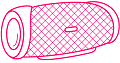Zoom is a great video conferencing tool that integrates the power of the internet with the convenience of video chat. With Zoom, you can easily stay in contact with your family and friends, conduct remote business and hold online events – all from your computer or mobile device.
In this article, we will cover the steps you need to take in order to connect a Bluetooth speaker to your zoom meeting using a laptop or smartphone.
Does Zoom Work with Bluetooth speakers?
Yes. You can connect a Bluetooth speaker to your Zoom account and have the audio from your meeting streamed directly to the speaker.
To do this, you must connect the speaker to your computer or mobile device prior to starting the Zoom meeting, and then use the same device for both the video and audio portions of the call.
In order to use a Bluetooth speaker with Zoom, you’ll need a few things:
- Bluetooth speaker that supports A2DP (Advanced Audio Distribution Profile).
- A device that supports Bluetooth (computer, laptop, tablet or smartphone).
- The latest version of Zoom is installed on your device.
How to Connect Bluetooth Speaker to Zoom Meetings? Step by Step
Step 1: Turn the Bluetooth speaker on
Put the Bluetooth speaker in discovery mode. This is usually done by holding down a button on the speaker for a few seconds.
Step 2: Plug the speaker’s power cord into a power outlet
If your Bluetooth speaker has a power cord, plug it into a power outlet before you begin. This will ensure that the speaker has enough power to connect to Zoom.
Next, open the Zoom app on your device and sign in. Then, tap the “New Meeting” button to start a new meeting.
When the meeting starts, tap the “More” button in the bottom-right corner of the screen. This will open a menu of options.
Tap the “Audio” option in this menu. This will open a new window with audio options.
Step 3: Follow these Steps:
Step 1: Press the “Bluetooth” button/icon on your laptop/phone.
Step 2: Select the “Settings” option.
Step 3: Select the “Bluetooth” option.
Step 4: Turn on the Bluetooth feature.
Step 5: Select the “Search for Devices” option.
Step 6: Select your Bluetooth speaker from the list of devices.
Step 7: Select the “Pair” option.
Step 4: Make sure that your computer’s Bluetooth is turned on and that it is set to discoverable.
If you want to use a Bluetooth speaker with your Zoom meeting, you’ll need to make sure that your computer’s Bluetooth is turned on and that it is set to discoverable. Once you’ve done that, you should be able to connect your speaker to your computer and use it with Zoom.
To turn on Bluetooth on your computer, go to the settings menu and look for the Bluetooth option. Once you’ve found it, click the toggle switch to turn it on. You may also need to set your computer to discoverable so that your speaker can find it. To do this, go to Bluetooth settings and look for the option to make your computer discoverable.
Once your computer’s Bluetooth is turned on and set to discoverable, open the Zoom app and start or join a meeting. Then, go to the audio settings and select the option to use a Bluetooth device. Zoom will then search for nearby Bluetooth devices and you should see your speaker listed. Select it and you should be able to use it with Zoom.
Step 5: Host or Join a Meeting on Zoom
That’s all there is to it! By following these steps, you can easily connect a Bluetooth speaker to Zoom and enjoy better sound quality on your next call.
Now, start or join a Zoom meeting as usual. Your audio will now be output through your Bluetooth speaker. You can adjust the volume of your speaker by clicking on the “Volume” icon in the bottom left corner of the Zoom window.
Is it possible to have a video call during the zoom meeting while using a Bluetooth speaker?
The answer is yes! You can absolutely use the Bluetooth speaker during the zoom meeting. In order to do so, you’ll need to make sure that your Bluetooth speaker is connected to your laptop or device before starting the zoom meeting.
Once you’re in the meeting, click on the audio icon in the bottom left corner and select “Bluetooth Speaker” from the dropdown menu. This will allow you to use your Bluetooth speaker for both audio and video calls on zoom.
Conclusion
If you’ve been trying to connect a Bluetooth speaker to a Zoom meeting, you’ve probably been feeling frustrated. Well, you’re not alone, but thankfully we have the answer! Now that it’s working, let us tell you how to do it.
The above process will work well for connecting to the Zoom app on any platform, be it a PC, Android, or iOS device. So once you try it with one of them, it should be simple enough to repeat the steps. The iOS app should function the same as the desktop program, but if anything is unclear and you need additional help, please feel free to ask below in the comments and we’ll be happy to provide assistance.