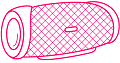Have you ever tried to connect a Bluetooth speaker to your phone or computer, but it just wouldn’t connect?
What do you need to do in case you can’t find the speaker in the Bluetooth settings?
You may need to make the speaker discoverable.
In this article, we will show you how to make Bluetooth speakers discoverable on various devices. This can be helpful if you want to use the speaker on multiple devices or if someone else wants to use it.
Jump To:
Why can’t I find the speaker on the Bluetooth menu?
There are a few reasons why you might not be able to find your speaker on the Bluetooth menu. The most common reason is that the speaker is not in discoverable mode.
This means that the speaker is not broadcasting its signal, so your device will not be able to pick it up.
To fix this, you need to put the speaker in discoverable mode. It typically involves pressing a button on the speaker or an app on your device. Once this is done, you should be able to find and connect to the speaker from your Bluetooth menu.
Another possible reason is that there may be interference from other devices in the area that are also using Bluetooth. This can cause connectivity issues with your speaker, and it can sometimes be difficult to determine exactly what is causing the interference. If this is the case, you may need to move your speaker to a different location or try disabling other Bluetooth devices in the area.
Whatever the reason for your connection issues, it’s important to find out how to make your Bluetooth speaker discoverable so that you can use it with your device. This can be a simple process, but it may vary depending on the speaker and the device you’re using.
On some devices, you may need to put the speaker in pairing mode before it will show up on the Bluetooth menu. To do this, you typically press and hold a button on the speaker until it enters pairing mode. Once the speaker is in pairing mode, it should show up on the Bluetooth menu on your device. After that, you should be able to connect to it as usual.
What is Bluetooth discovery mode and why would you want to use it?
Bluetooth discovery mode allows your speaker to be visible to other devices for a limited time.
To make a Bluetooth speaker discoverable, you will need to put it into discovery mode. This is usually done by pressing a specific button or by accessing the settings menu on the device. Once in discovery mode, your speaker should be visible to other Bluetooth devices within range.
If you are having trouble connecting a Bluetooth speaker to your phone or computer, it may be helpful to check its discoverability settings.
You may need to put the speaker into discovery mode in order for it to be recognized by other devices. If your speaker is not discoverable, you may need to troubleshoot the connection.
How do you make your Bluetooth speaker discoverable?
There are a few different ways to make your Bluetooth speaker discoverable. The most common way is to press a specific button on the device. This button is usually labeled with a symbol that represents discovery mode or Bluetooth.
You can also usually access discovery mode from the settings menu on the device. This menu may be located in the speaker’s settings app, or it may be accessed from the Bluetooth settings on your phone or computer.
To make your Bluetooth speaker discoverable, try pressing its discovery mode button or accessing its discovery mode settings menu on your device. Still having trouble connecting? You may need to check other Bluetooth settings on your phone or computer, or try using a different device.
How to Make Your Bluetooth Speaker Discoverable on Windows 10?
To make your Bluetooth speaker discoverable on a Windows 10 device, you will need to access the Bluetooth settings menu. This can be done by opening the Settings app and navigating to Devices > Bluetooth & other devices.
Next, you will need to toggle the “Make this PC discoverable” setting on. If your speaker is not discoverable, you may need to put it into discovery mode by pressing a specific button on the device.
Once your speaker is discoverable, you should be able to connect to it from other Bluetooth devices within range. If you are having trouble connecting, you may need to check other Bluetooth settings on your Windows 10 device.
How to Make Your Bluetooth Speaker Discoverable on a Mac?
To make your Bluetooth speaker discoverable on a Mac, you will need to access the Bluetooth settings menu. This can be done by opening the System Preferences app and navigating to Bluetooth.
Next, you will need to select the “Show controls for” option and select your speaker from the list of devices. If your speaker is not discoverable, you may need to put it into discovery mode by pressing a specific button on the device.
How to Make Your Bluetooth Speaker Discoverable on an iPhone?
To make your Bluetooth speaker discoverable on an iPhone, you will need to access the Bluetooth settings menu. This can be done by opening the Settings app and navigating to Bluetooth.
Next, you will need to toggle the “Discoverable” setting on. If your speaker is not discoverable, you may need to put the Bluetooth speaker within the specified range, i.e., 33 feet.
How to make your Bluetooth speaker discoverable on an Android phone?
To make your Bluetooth speaker discoverable on an Android phone, you will need to access the Bluetooth settings menu. You can do this by opening the Settings app and navigating to Bluetooth.
Next, you will need to toggle the “Discoverable” setting on.
How do I make Bose Bluetooth speakers discoverable?
You need to go into the settings of your Bose Bluetooth speaker in order to make it discoverable on other devices.
You can do this by opening up the Settings app on your iPhone or iPad and selecting Bluetooth. From there, you will see a list of all the Bluetooth devices that are currently nearby and available for pairing with your device.
To make your Bose speaker discoverable, tap on the name of the device and select “Make Discoverable” or “Pair With <name of device>” to pair it with an existing paired connection.
Once you have made the Bose Bluetooth speaker discoverable, other devices nearby should be able to see it and connect with it. Note that the Bose speaker remains discoverable until you turn it off or disconnect the Bluetooth connection.
Is the Bose speaker still not showing up in the list of available devices? There may be an issue with the paired connection between your device and the speaker. Try unplugging and re-plugging the speaker into power, or try turning your phone’s Bluetooth off and back on again.
If that doesn’t work, you may need to remove your speaker’s paired connection by removing it from the Bluetooth settings on your device.
To do so, open up the Settings app and tap Bluetooth > “i” button next to the currently connected device > Forget This Device. Then try reconnecting it to your phone or tablet and make it discoverable again.
Here are some troubleshooting tips if you’re having trouble making your speaker discoverable
- First, check to make sure that your speaker is in discoverable mode. If not, put it into discoverable mode by pressing and holding the power button for 3 seconds.
- Next, try restarting your phone or tablet. This will usually clear up any Bluetooth caching issues that may be causing problems.
- Lastly, if you’re still having trouble, try resetting your speaker to factory defaults. you can usually do this by pressing and holding the power button for 7 seconds.
How to make Bluetooth NOT discoverable
Sometimes you want to stop the unauthorized use of your BT speaker. One quick hack to achieve this is to set the device as “undiscoverable”.
If you want to make sure your Bluetooth device is not discoverable on other devices, here are a few steps you can take:
- On most devices, you can make your device non-discoverable by simply turning off the Bluetooth feature.
- If your device doesn’t have a Bluetooth feature, you can usually disable discovery mode by pressing and holding the power button for 3 seconds.
- Lastly, if you’re still having trouble, try resetting your device to factory defaults. This will usually disable Bluetooth discovery mode completely.
Whether you are having issues making your Bluetooth speaker discoverable, or simply want to prevent other devices from being able to discover it, there are a few steps you can take.
To start, you may need to turn off the Bluetooth feature on your device if it is enabled. Alternatively, some devices may have the option to disable discovery mode completely by pressing and holding the power button for a few seconds.
Lastly, if these options do not work, you may need to reset your device to its default settings. This will fully disable discovery mode. This process will vary depending on your specific Bluetooth device and its settings. Be sure to check the manufacturer’s instructions for more information.