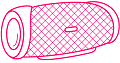Did you purchase a Bluetooth speaker for your home but wondering how to start using it? The best thing about wireless speakers is that they are compatible with your smartphone, TV, Google Home, Laptops & Firestick.
But how to connect Bluetooth speakers to these devices? 10 years ago, Bluetooth was used as a prime function to transfer files among mobile devices. But nowadays wifi has completely replaced it.
So, if you have not used Bluetooth for some time, chances are that you might not be able to pair up wireless speakers with your desired gadget. In that case, we’re happy to help.
According to Statistica, revenue in the speaker segment counts to $1717M in 2021. Further, this market is expected to grow by 6.25% annually (2021-2025). Such huge numbers depicts how the craze of wireless speakers are growng in India.
Connect Bluetooth Speaker to Laptop in 3 Steps
- Turn the Bluetooth ON in both Devices
- First of all, make sure your wireless speaker is charged & turn ON its Bluetooth.
- On your laptop, type “Bluetooth” in the search bar. Click on “Bluetooth & other device settings“.
- You will see the following screen. Turn the Bluetooth ON.
2. Search For New Devices
- Click on “Add Bluetooth or other device“.
- A new popup with 3 options will come as shown below. Now click on the Bluetooth option.
- Your laptop will start searching the available Bluetooth devices. make sure the wireless speaker is within a 10-meter range.
- After a while, your Bluetooth speaker will be listed as a part of search results. Select the same.
3. Pairing & Connecting
- Now it might ask you to confirm some kind of 6-digit code. It is a one-time process for pairing. Just press OK.
- Congrats! Your Bluetooth speaker is now connected & paired with your laptop. Try streaming some video or music.
Connecting Wireless Speakers to Phone
- Enable Bluetooth on smartphone & Speaker
- Slide down to the notification panel on your phone & hold the Bluetooth icon. It will lead you to the Bluetooth settings.
- By default, it is OFF. Toggle the icon to turn the Bluetooth ON.
- Make sure Bluetooth is ON in the speaker as well.
2. Search for Nearby Devices
- Under the available devices section, you should see your speaker’s name.
- If not, refresh & reconduct a search. It will show up if it’s under the range.
3. Pairing Process
- Now select the device & complete the pairing process.
- Once done, you will hear a confirmation audio message from the speaker itself.
- Try playing some random music to confirm.
Troubleshooting
Why is my Bluetooth speaker connected but not playing?
If you are able to connect your laptop (or smartphone) successfully to a wireless speaker, you should be able to stream music with it. Unfortunately if not, you might try out these steps:
- Make sure both devices are within 10 meters range. It is the standard range of Bluetooth protocol. Things won’t work it exceeds 10m.
- For laptops, Make sure the output audio is set as a Bluetooth device, not to the default internal speaker. You can set it by clicking the speaker icon in the status bar.
- Reset the Bluetooth speaker.
- Reset Bluetooth settings of your laptop or smartphone. What happens sometimes is the firmware of devices gets corrupted over time. In that case, we need a reset. Post restart, it should work.
- Is your speaker or laptop is on mute (or at zero volume)?
- Is this problem occur only in one app?
Can one phone connect to two Bluetooth speakers?
Yes & No. If your phone supports multi-connectivity, you might be able to pair up two Bluetooth output devices (speakers in this case).
But if it is not, you can’t connect more than one wireless speaker. However, there’re third-party apps like – Ampme that allows you to stream audio to multiple devices. Know more about connecting multiple speakers to one device.
Bluetooth speaker volume goes up and down, what to do?
Do you observe fluctuations in the volume of your portable speakers? Following these steps might fix this issue:
- Keep the distance between mobile/laptop & speaker steady & constant. Don’t move either of them rapidly.
- Make sure your speaker is not discharged. Exhausted speakers often pour deteriorated music.
- Disconnect & reconnect the devices.
- Are you streaming 3D or 8D music? Volume in your speakers will go up & down in this case. Try with normal music & see if the problem persists.
How to connect Bluetooth speaker to PC or Windows 10?
Connecting portable speakers to a desktop or PC might be tricky. In older computers, there is no Bluetooth functionality by default. In that case, you need to purchase Bluetooth hardware separately & connect it like a USB stick to the CPU.
At the same time, install software like BlueSoleil which is compatible with this hardware. After that, follow the same process of pairing & connecting as explained above.
Have you decided to have a portable speaker? Read our ultimate Bluetooth speaker buying guide.